这个错误 No supported authentication methods available (server sent: publickey) 表示 SSH 客户端无法提供服务器接受的认证方式,通常是因为:
问题原因
- 本地 SSH 私钥未正确加载(未添加到
ssh-agent或路径错误)。 - SSH 配置文件(
~/.ssh/config)未正确指定密钥。 - TortoiseGit 使用了错误的 SSH 客户端(如 PuTTY 的
plink而非 OpenSSH)。 - GitLab 服务器未收到有效的公钥(公钥未添加或权限错误)。
解决方案
1. 确认 SSH 密钥已正确配置
(1) 检查密钥是否存在
在 Git Bash 或 CMD 中运行:
bash
ls ~/.ssh/id_rsals ~/.ssh/id_rsa如果不存在,先生成密钥:
bash
ssh-keygen -t rsa -b 4096 -C "your_email@example.com"ssh-keygen -t rsa -b 4096 -C "your_email@example.com"(直接按回车,使用默认路径)
(2) 将公钥添加到 GitLab
- 复制公钥内容:bash
cat ~/.ssh/id_rsa.pubcat ~/.ssh/id_rsa.pub - 登录 GitLab → 点击右上角头像 → Preferences → SSH Keys → 粘贴并保存。
2. 确保 SSH 私钥已加载到 ssh-agent
bash
# 启动 ssh-agent(如果未运行)
eval $(ssh-agent -s)
# 添加私钥
ssh-add ~/.ssh/id_rsa# 启动 ssh-agent(如果未运行)
eval $(ssh-agent -s)
# 添加私钥
ssh-add ~/.ssh/id_rsa如果提示 Could not open a connection to your authentication agent,先运行:
bash
exec ssh-agent bashexec ssh-agent bash3. 检查 TortoiseGit 的 SSH 客户端配置
- 右键 → TortoiseGit → Settings → Network。
- 确保 SSH Client 指向系统的
ssh.exe(而非 PuTTY 的plink.exe):或 Git 自带的 SSH:C:\Windows\System32\OpenSSH\ssh.exeC:\Windows\System32\OpenSSH\ssh.exeC:\Program Files\Git\usr\bin\ssh.exeC:\Program Files\Git\usr\bin\ssh.exe - 点击 Apply 保存。
4. 测试 SSH 连接
在命令行手动测试:
bash
ssh -Tv git@gitlab.comssh -Tv git@gitlab.com- 如果成功,会返回:
Welcome to GitLab, @your_username!Welcome to GitLab, @your_username! - 如果失败,会显示详细错误(如密钥未加载)。
5. 检查 SSH 配置文件(可选)
编辑 ~/.ssh/config,确保指定了正确的密钥:
Host gitlab.com
HostName gitlab.com
User git
IdentityFile ~/.ssh/id_rsa
IdentitiesOnly yesHost gitlab.com
HostName gitlab.com
User git
IdentityFile ~/.ssh/id_rsa
IdentitiesOnly yes6. 尝试使用 HTTPS 替代 SSH(临时方案)
如果 SSH 仍失败,改用 HTTPS:
bash
git clone https://gitlab.com/group-meter/meter-cloud.gitgit clone https://gitlab.com/group-meter/meter-cloud.git(需输入 GitLab 用户名和密码或 Personal Access Token)
常见问题排查
| 错误现象 | 解决方案 |
|---|---|
Permission denied | 检查 SSH 密钥是否添加到 GitLab |
Could not open a connection to ssh-agent | 先运行 exec ssh-agent bash |
| TortoiseGit 仍失败 | 改用 Git Bash 或 VSCode 测试 |
| 公司网络限制 SSH | 尝试 HTTPS 或 VPN |
终极解决方案
如果所有方法均无效:
- 完全删除 TortoiseGit 的 SSH 缓存:
- 删除
%USERPROFILE%\.ssh\known_hosts。
- 删除
- 重装 Git 和 TortoiseGit,确保使用 OpenSSH。
附:SSH 连接调试命令
bash
ssh -Tvvv git@gitlab.comssh -Tvvv git@gitlab.com通过 -vvv 参数查看详细的连接过程,定位具体失败步骤。
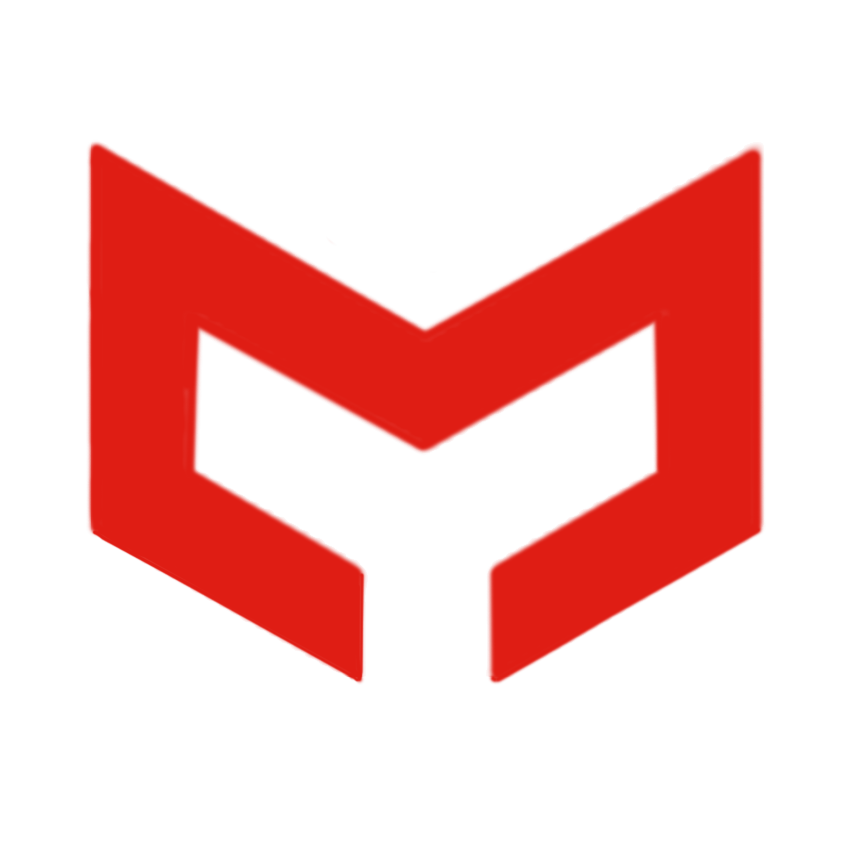 FCAT
FCAT